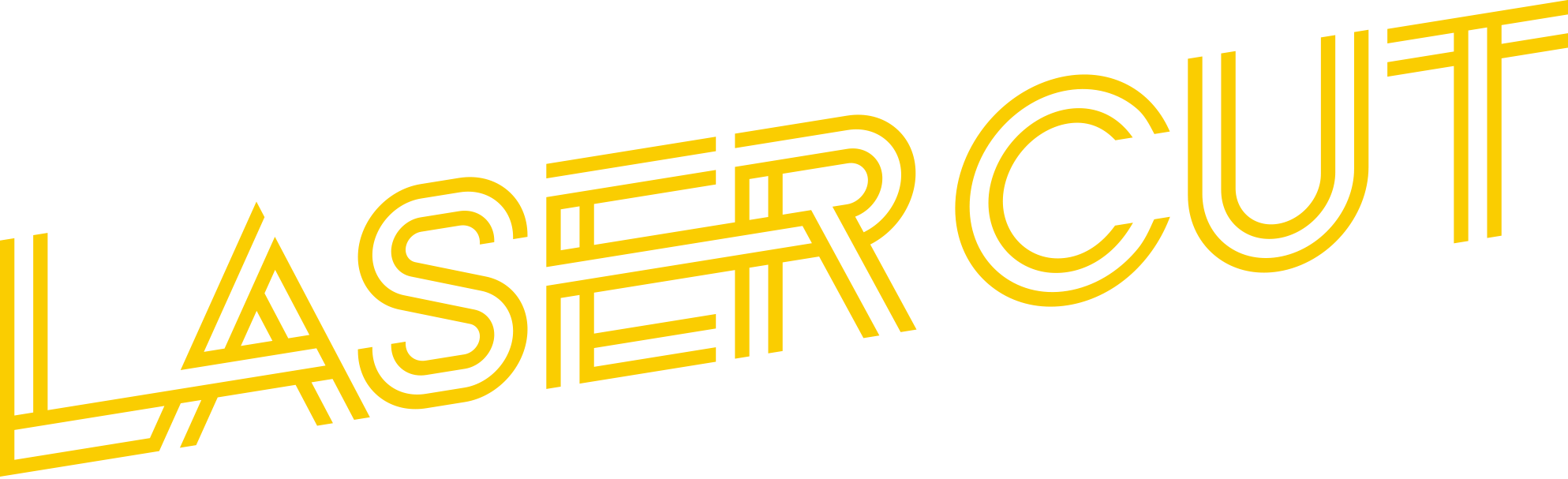What is required as a file for us?
A Vector File, what is this?
A vector file is a graphics file that contains a vector image, rather than a raster. Vector images are made of shapes and lines (rather than pixels), so they’re fully scalable—scaling up won’t cause the image to become blurry. If you’re looking for a vector file, you can use Adobe Illustrator or Inkscape. Both programs allow you to create vector graphics from scratch or import existing raster files and convert them into vectors.